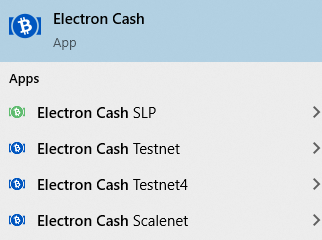Electron Cash
Website: https://electroncash.org
Source code: https://github.com/Electron-Cash/Electron-Cash/
Translations: https://crowdin.com/project/electron-cash
Plugins: Electron Cash Plugins
Release keys: Release keys
Troubleshooting
Balance is not showing
- Are you using the correct wallet type (EC or EC SLP) and network (mainnet, testnet, testnet4, scalenet)?
- Are you using the latest version of Electron Cash?
- Is your Electron Cash wallet connected and synchronized?
- If the light is red or orange: change server (Tools->Network->Server)
- If it is loading: wait for synchronization
- Did you use the correct derivation path if you have imported a recovery seed?
- Did you try: Wallet -> Scan for more addresses...?
I cannot import a private key
If your key is in hexadecimal format:
- Go to cashaddress.org (move your mouse until it shows 100%)
- Click on Wallet Details
- Enter your private key
- Click View Details
- Now import the WIF compressed key (starts with a 'K' or 'L') from this page in Electron Cash or Electron Cash SLP
Error opening Electron-Cash-x.x.x-setup.exe file: "A referral was returned from the server"
Try the following:
Fix 1:
- Hold the Windows Key and press "R".
- Type "regedit", then press "Enter" to bring up the Registry Editor.
- Navigate to HKEY_LOCAL_MACHINE \ SOFTWARE \ Microsoft \Windows \ CurrentVersion \ Policies \ System.
- Open "ValidateAdminCodeSignatures" and set "Value data" to "0"
- Open "EnableUIADesktopToggle" and set the "Value data" to "0".
Fix 2:
- Hold the Windows Key and press "R".
- Type "gpedit.msc", then press "Enter" to bring up the Local Group Policy Editor.
- Expand "Computer Configuration" > "Windows Settings" > "Security Settings" > "Local Policies" > "Security Options".
- Change the "User Account Control: Only elevate executable that are signed and validated." policy to "Disabled".
The transaction was rejected because it is too large
Rejected transactions are disappointing, but it’s better than the alternative: having your transactions in limbo for weeks, or thinking that your transaction was accepted when it was not. A "the transaction was rejected because it is too large (in bytes)." error usually happens when you are probably trying to spend coins from a mining wallet or a coin faucet.
Bitcoin Cash transactions have a maximum size of 100KB, and you have created a transaction over that size. The solution is to break up the transactions into chunks under 100KB each.
To do this:
- View -> "Show Coins." Click on the "Coins" tab.
- Select about 500 inputs in the Coins Tab
- Alt-click and select "Spend"
- Click Preview and check the size.